In today’s digital landscape, content creators are constantly seeking innovative ways to enhance their video presentations and engage audiences more effectively. One technique that has gained tremendous popularity is overlaying webcam footage on screen recordings, creating a professional picture-in-picture effect that adds a personal touch to tutorials, presentations, and educational content.
Understanding Webcam Overlay Technology
Webcam overlay functionality represents a significant advancement in video production accessibility. This technology allows creators to simultaneously capture their screen activity while displaying their webcam feed as a smaller window within the recording. The result is a dynamic, engaging video format that combines the informational value of screen demonstrations with the personal connection of face-to-face communication.
The concept originated from professional broadcasting studios but has evolved to become accessible to everyday content creators. Modern software solutions have democratized this technology, making it possible for anyone with basic computer skills to produce studio-quality content from their home office.
Essential Software Solutions for Webcam Overlay
Professional-Grade Options
OBS Studio stands as the gold standard for free screen recording with webcam overlay capabilities. This open-source software offers extensive customization options, allowing users to position, resize, and style their webcam feed precisely. The learning curve may seem steep initially, but the investment in mastering OBS pays dividends in creative flexibility.
Camtasia provides a more user-friendly approach while maintaining professional results. Its intuitive interface makes it ideal for beginners who want to achieve polished results without extensive technical knowledge. The software includes built-in editing tools, making it a comprehensive solution for the entire video production workflow.
Budget-Friendly Alternatives
For creators working with limited budgets, several excellent free alternatives exist. Screencast-O-Matic offers basic overlay functionality with a straightforward interface. While it may lack some advanced features, it provides sufficient capability for most standard recording needs.
Loom has gained popularity for its simplicity and cloud-based approach. Users can quickly create recordings with webcam overlays and share them instantly, making it perfect for quick tutorials or feedback sessions.
Step-by-Step Setup Process
Initial Configuration
Begin by ensuring your hardware meets the basic requirements. A decent webcam with at least 720p resolution is recommended, though 1080p provides significantly better results. Your computer should have sufficient processing power to handle simultaneous screen capture and webcam recording without performance degradation.
Install your chosen software and familiarize yourself with its interface. Most applications follow similar workflows, but each has unique features that can enhance your recording experience.
Camera and Audio Setup
Position your webcam at eye level to create a professional appearance. Ensure adequate lighting on your face – natural light from a window works excellently, or invest in a simple ring light for consistent illumination. Poor lighting can significantly impact the perceived quality of your content, regardless of technical proficiency.
Configure your audio settings carefully. Many creators overlook audio quality, but clear, crisp sound is often more important than perfect video quality. Use a dedicated microphone if possible, and test audio levels before beginning your recording session.
Advanced Customization Techniques
Positioning and Sizing Strategies
The placement of your webcam overlay significantly impacts viewer engagement. Traditional positions include the bottom-right corner, which doesn’t interfere with most application interfaces, or the top-left corner for a more prominent presence. Consider your content type when making this decision – educational content might benefit from a smaller, less intrusive overlay, while personality-driven content could feature a larger webcam window.
Experiment with different sizes to find the optimal balance. The overlay should be large enough for viewers to see your expressions and gestures clearly but not so large that it obscures important screen content.
Visual Enhancement Options
Modern software allows for sophisticated visual enhancements. Consider adding subtle borders or drop shadows to your webcam overlay to help it stand out from the background content. Some creators use branded frames that incorporate their logo or color scheme, creating a consistent visual identity across their content.
Green screen technology, while more advanced, can create stunning effects by replacing your background with custom graphics or removing it entirely for a cleaner appearance.
Optimizing Performance and Quality
Technical Considerations
Recording quality depends heavily on your system’s capabilities and configuration. Monitor your CPU usage during recording sessions – high usage can lead to dropped frames or audio synchronization issues. Close unnecessary applications and disable resource-intensive background processes before recording.
Choose appropriate recording settings based on your intended use. For online sharing, 1080p at 30 frames per second typically provides excellent quality while maintaining manageable file sizes. Higher settings may be necessary for professional presentations or content requiring detailed screen demonstrations.
File Management and Storage
Screen recordings with webcam overlays generate large files, particularly for longer sessions. Plan your storage strategy accordingly, and consider investing in external storage solutions or cloud-based options for long-term archival.
Implement a consistent naming convention for your recordings to facilitate easy organization and retrieval. Include dates, project names, and version numbers in your file names to maintain clarity as your content library grows.
Creative Applications and Use Cases
Educational Content Creation
Teachers and trainers find webcam overlays particularly valuable for creating engaging online courses. The personal connection established through visible instructor presence significantly improves student engagement and comprehension rates. Research indicates that students respond more positively to instruction when they can see their teacher’s facial expressions and body language.
Business and Professional Applications
Corporate training departments utilize this technology for internal education programs, software demonstrations, and onboarding processes. The combination of screen sharing and personal presence creates more effective communication than traditional presentation methods.
Sales professionals leverage webcam overlays for product demonstrations and client presentations, creating more engaging and persuasive content that can be shared asynchronously.
Troubleshooting Common Issues
Technical Problems
Audio synchronization issues occasionally occur, particularly on older hardware. If you notice audio lag, try reducing video quality settings or closing other applications to free up system resources. Some software includes automatic sync correction features that can resolve minor timing discrepancies.
Webcam feed quality problems often stem from inadequate lighting or outdated drivers. Ensure your webcam drivers are current and experiment with different lighting setups to achieve optimal results.
Performance Optimization
If your system struggles with simultaneous recording tasks, consider recording your screen and webcam separately, then combining them during post-production. While this approach requires more editing work, it can resolve performance issues on less powerful computers.
Future Trends and Developments
The integration of artificial intelligence into recording software promises exciting developments. AI-powered features like automatic framing, background noise reduction, and real-time enhancement filters are becoming increasingly common. These technologies will likely make high-quality webcam overlay recording even more accessible to casual users.
Virtual and augmented reality integration represents another frontier. As VR technology becomes more mainstream, we may see new forms of immersive content creation that combine traditional screen recording with three-dimensional webcam presence.
Best Practices for Professional Results
Consistency in your setup and presentation style helps build viewer recognition and trust. Develop a standard configuration for your webcam position, lighting, and overlay styling that you can replicate across multiple recording sessions.
Practice your presentation before recording to minimize mistakes and reduce editing requirements. While post-production can fix many issues, preventing problems during recording saves significant time and effort.
Consider your audience’s viewing context when designing your overlay layout. Mobile viewers may have difficulty seeing small overlay windows, while desktop viewers can appreciate more detailed presentations.
Regular equipment maintenance ensures consistent quality over time. Clean your webcam lens periodically, update software regularly, and test your setup before important recording sessions to avoid technical difficulties at crucial moments.
The ability to overlay webcam footage on screen recordings has transformed how we create and consume digital content. By mastering these techniques and tools, content creators can produce engaging, professional-quality videos that effectively combine information delivery with personal connection, ultimately creating more impactful and memorable experiences for their audiences.
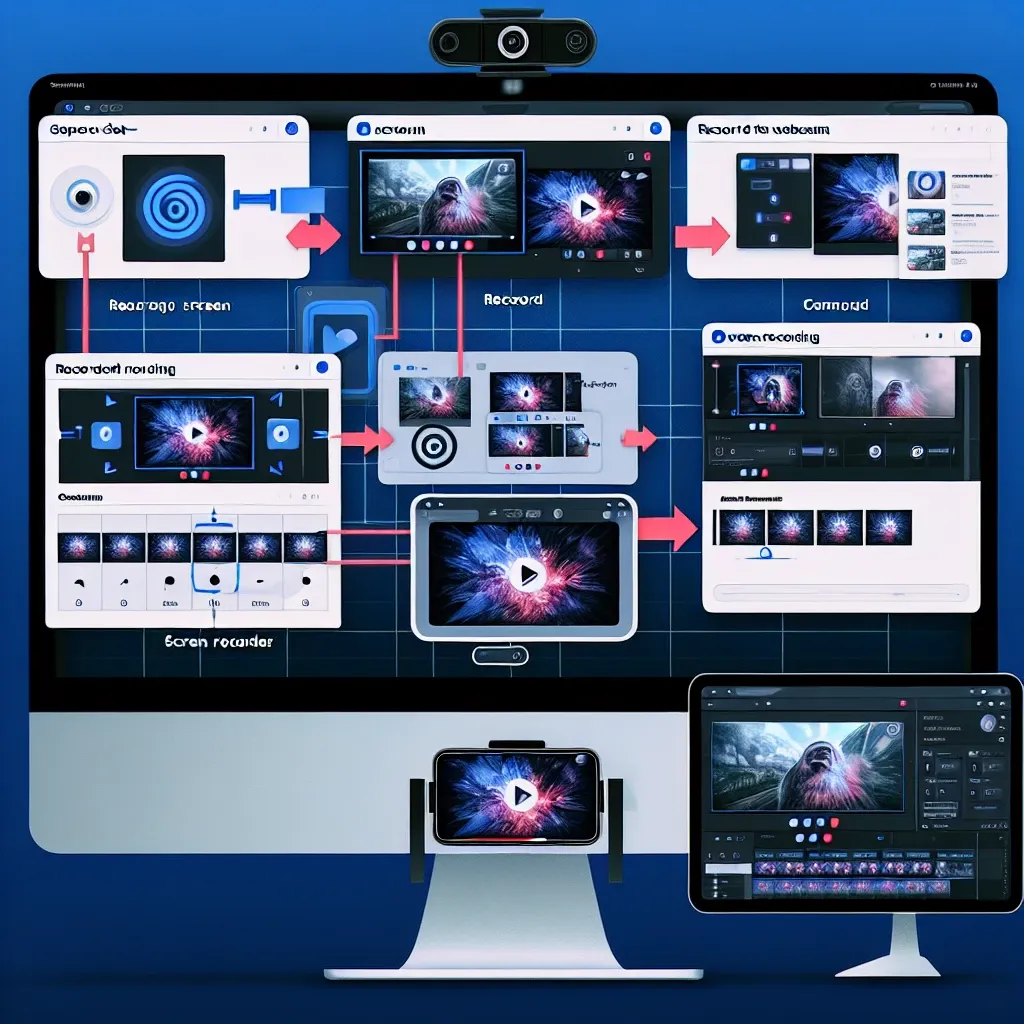
Leave a Reply